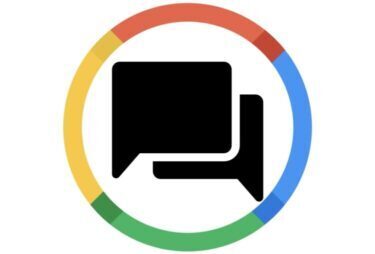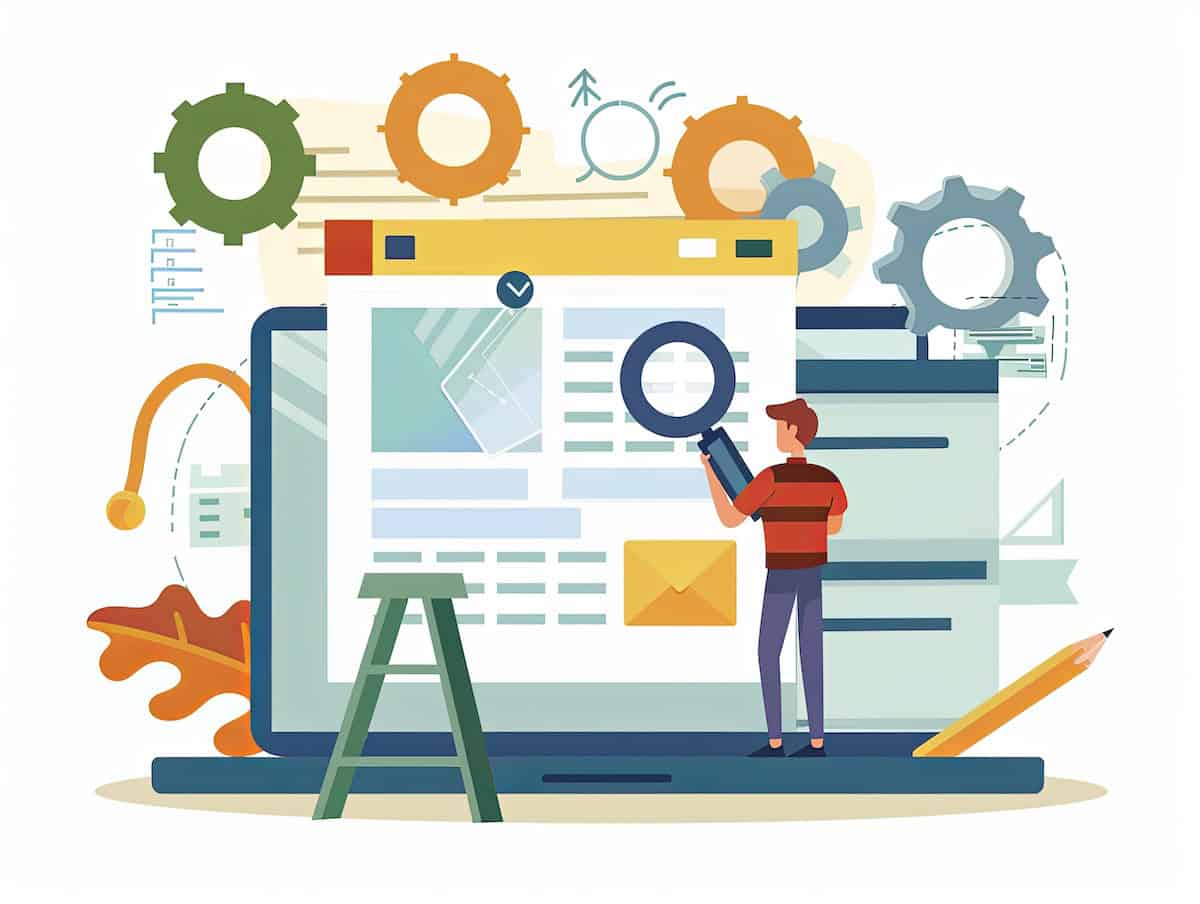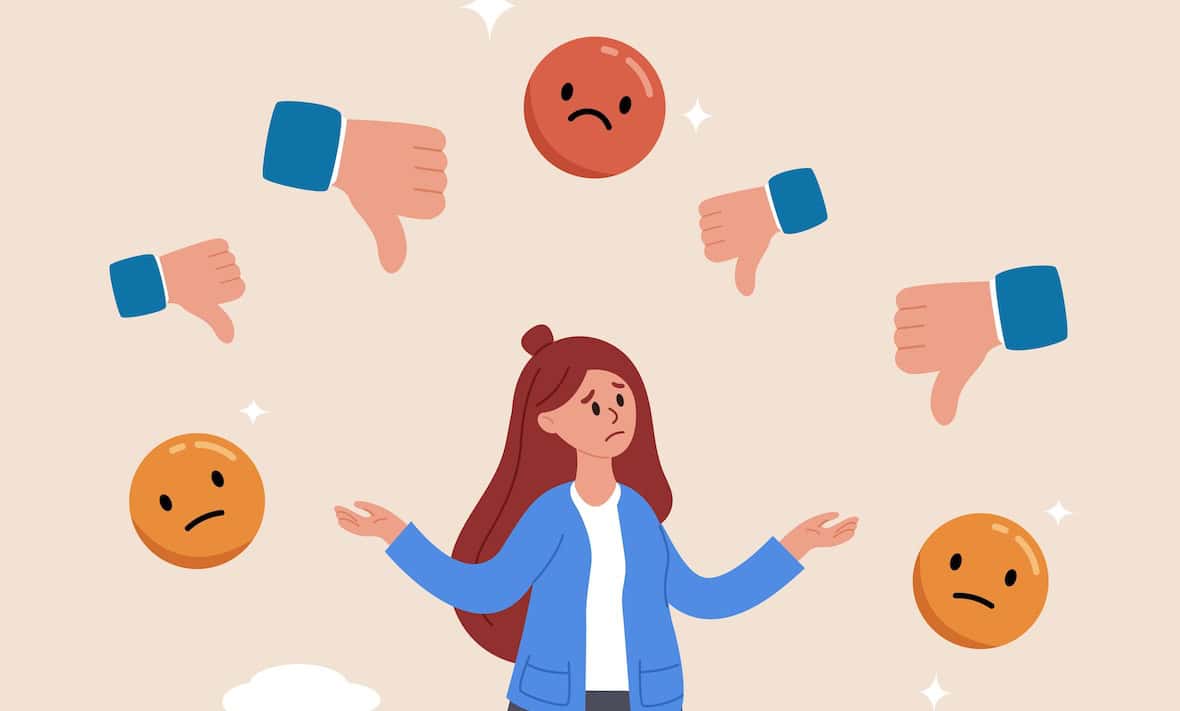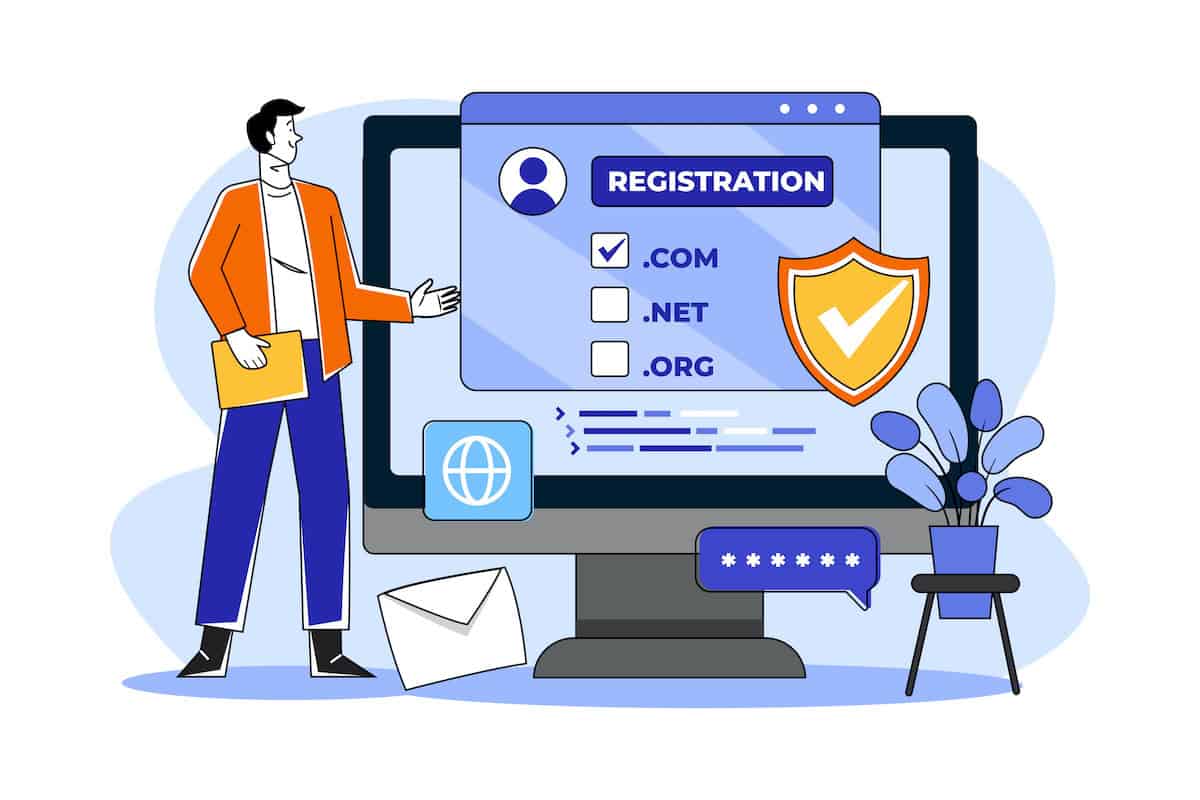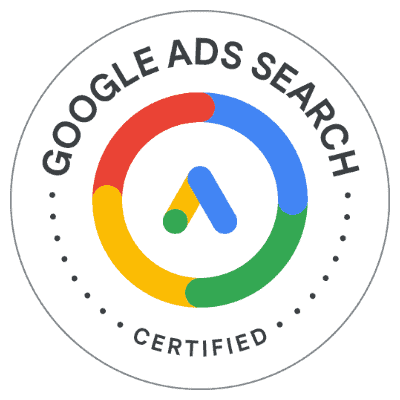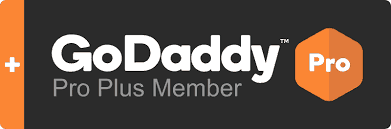Google is now offering a free real-time chat as a customer service solution through Google’s Business Profile. This service allows virtually any business with a Google Business Profile to help customers when they need it anytime and anywhere. Business Profile Messages offers a chat feature for your business to help customers when they need it. Business Messages puts a chat feature online for your business that’s directly accessible from Google Search, Google
Maps, or your business profile on mobile devices.
This can be a huge advantage for local businesses, and it lets your brand be found across multiple channels and devices and even allows interested clients to chat directly with your team. Meaning people can chat with you on their mobile devices and on Google Search.
How Does it Work?
Google has two ways chat is available, through Google’s Business Messages API and through Google Business Profile. The Google Business Profile Business Messages chat features provide the simplest option for local businesses to answer questions from potential customers.
How Do I Set It Up?
Alright, you’re ready to get started! If you already have a Google Business profile, this is going to be easy. For those of you who do, while you’re in Google, search for your business, or you can even enter “my business” in the search field.
- Once you see your Google Business Profile management tiles on the left side, click the box that’s labeled “Messages.”
- Once you click on the box, you’ll be prompted to “turn on” chat.
- Once you click that button, you’ll see a confirmation, and customers will be able to chat with you. You can also set up these messages to push directly to a mobile phone via SMS text.
For those of you who manage a single business but have several locations, things can be a little more complex. Don’t worry. We’re here to clear up the confusion. If you go to your Business Manager Dashboard and look at the menu on the left side of the screen, you’ll notice it says “messages.” Click on “messages,” and it will give you the option to turn on the messaging button. (in this case, “chat” and “messages” are the same thing, Google is streamlining this process, and eventually, they will be named the same thing.) Once you’ve done that, you’ll receive an email to let you know that chat is set up properly.
The next step for you is to edit your welcome message. To do this, you need to click on the “Messages” tile again on your Google Business. Click on the three dots in the top right, click “Chat Settings,” and edit the welcome message. Don’t forget to click save!
You can also manage other settings here. You can decide if you want to turn on read receipts to let clients know their message has been seen, put in some FAQs, and even put an away message. Google will also send you an email so you can keep track of your response rate.
Important Details to Note
Once you’re all set up and you turn on Business Messages, your clients will see a chat button on your business profile on mobile devices (unfortunately, this isn’t available on desktops at this time), and clients will be able to message you. A few important details to note:
- Messages will appear in your Business Profile Manager (or possibly directly to a mobile number you set), so set the notifications on your mobile device to alert you when new messages come in. Responsiveness is important!
- Don’t forget to customize your automated welcome message that customers will receive when they first message you; it’s a good idea to set expectations for them about how quickly you’ll respond.
- It’s possible to send photos through chat, so if that would be helpful for your business, make sure you have the photos easily accessible from your phone or device.
- If you have more than one person as Manager or Owner of your Google Business Profile, each of you will have the opportunity to chat with incoming messages; it will be good to discuss team expectations before you turn on this feature to avoid confusion later.
- Customers may see your name and profile photo from your About Me page when you reply to a chat message; if that needs an update, now is a great time!
- If you delete messages from one device, it deletes them from all linked devices.
At the Dietz Group, we love to help businesses grow online. Many of our clients have seen great results by setting up this feature. If you want to learn more about how to boost your local service business and the difference we could make for you, or you need help setting up your Google Business Profile and want to learn more about these new features, contact us today!